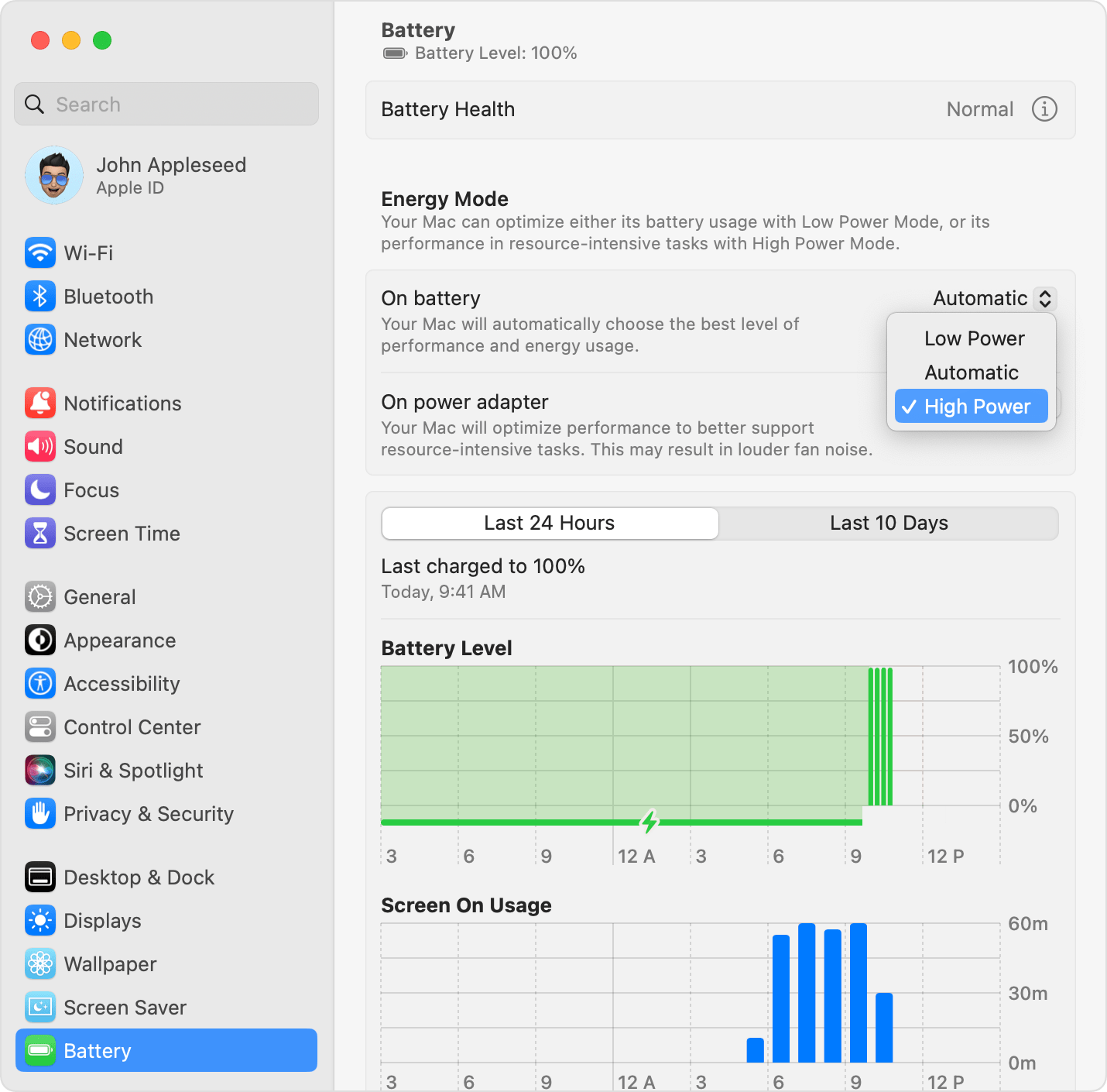What just happened? Apple has expanded the availability of its high power mode to include more MacBook Pro and Mac mini models equipped with the M4 Pro chip. Previously, this performance-boosting feature was exclusive to Macs with the high-end "Max" variants of Apple's custom silicon. Now, even models with the "Pro" chips can take advantage of this enhanced capability.
For those unfamiliar, high power mode essentially gives your Mac an extra performance boost, allowing the fans to run at full speed for maximum cooling. This added thermal headroom enables the M-series chips to push a bit harder, particularly for intensive, graphics-heavy tasks like 8K video editing. In contrast, low power mode is designed to conserve energy and extend battery life by reducing performance.
"High power mode can improve performance in graphics-intensive workflows such as color grading 8K ProRes 4444 and 8K DNxHR video. In video editing and 3D applications, you may experience smoother playback and faster exports in high power mode," Apple explains.
There's a bit of a reality check, however. A review by Ars Technica suggests that the performance gains from high power mode on the new M4 Pro Mac mini were underwhelming in typical, short-burst tasks. Their tests found the improvements "essentially negligible," despite the fans running noticeably louder – a rarity for the usually quiet machines.
That said, Apple emphasizes that high power mode is tailored for "sustained" intensive workloads, so the difference is expected to be more apparent in extended sessions.
This latest rollout expands high power mode to the 14-inch and 16-inch MacBook Pros with M4 Pro chips, as well as the higher-end M4 Pro Mac mini desktop. Apple has been gradually introducing the feature to more Macs over the past couple of years, beginning with the 16-inch M1 Max MacBook Pro models. Last year, the feature came to M2 Max MacBook Pros, and later to the M3 Max lineup across both 14-inch and 16-inch models.
High power mode can be activated in macOS System Settings under Battery. Simply select "High Power" from the dropdown next to "On battery" or "Power adapter" settings. To check if it's active, click the Battery icon in the menu bar to view its status.